AI image generator Midjourney with an incredible interface, allows you to manipulate your own images. Despite the interface’s minor flaws, the platform’s functionality is superb. This tutorial will walk you through the process of editing your images:
Adding Image to Midjourney Server
- Upload your image by clicking on the plus symbol located on the left side of the chat box.
- Once uploaded, be sure to hit “enter” to add it to the chat.
- After this, click on the image to open it, right click on image and copy URL of image.
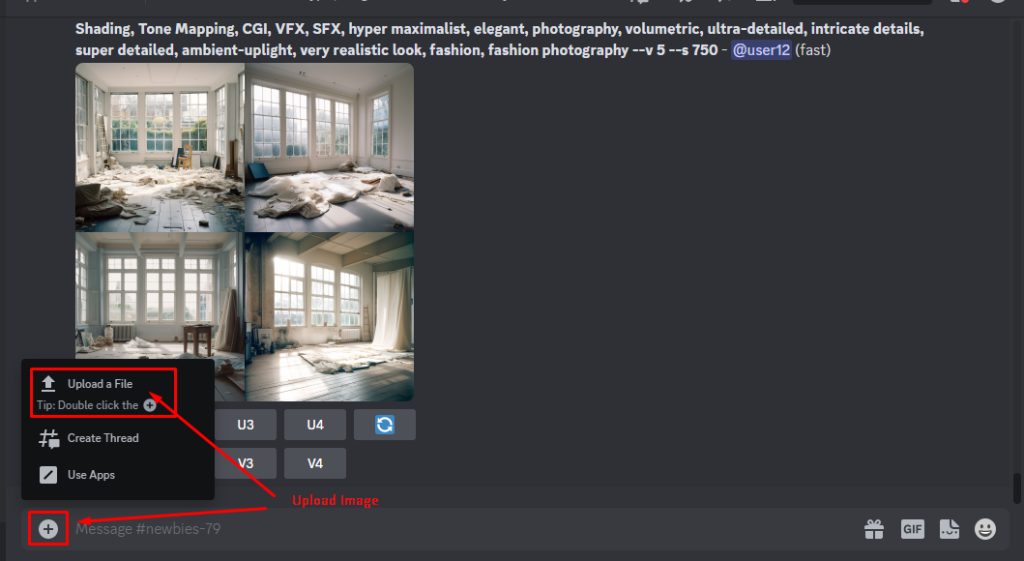
Modify Existing Image in Midjourney
After copying the URL, utilize the classic /imagine prompt and paste the URL you have copied. After your URL you can add anything you want to edit your image.
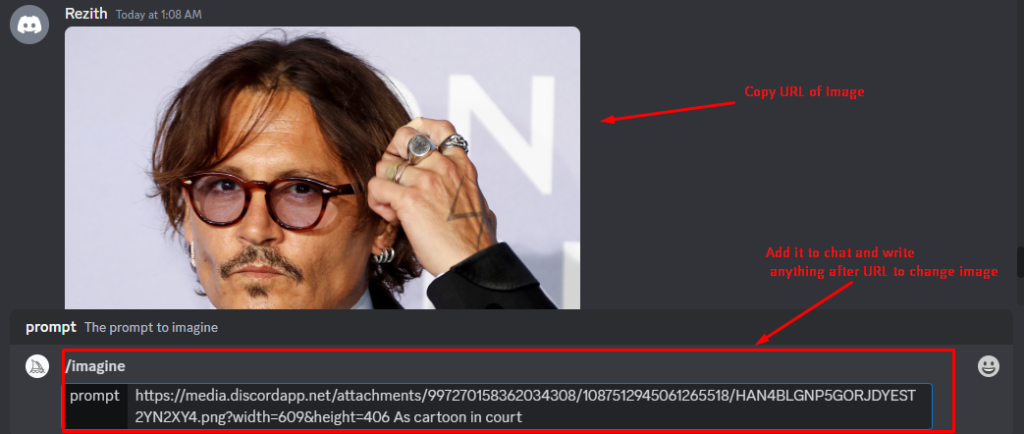
Video Guide: How To Upload and Edit Your Image with Midjourney
Additional Midjourney Modify Features
- For instance, if you want to resize your image, use the /imagine command followed by “resize x%,” where x is the percentage by which you want to resize your image. If you want to reduce your image size to 50%, enter “/imagine resize 50%” after your image URL.
- You can also add text to your image with the /imagine command. After the image URL, type “/imagine caption Your Text Here.” To modify the text’s font size, color, and position, add extra parameters to the command.
- Additionally, filters are available for use. You can apply filters to your images by using the /imagine command followed by the filter name you want to apply. Common filters include “grayscale,” “sepia,” and “invert.” To apply a grayscale filter to your image, enter “/imagine grayscale” after the image URL.
- Lastly, Midjourney has a sticker library that allows you to add stickers to your images. To include a sticker, use the /imagine command followed by “sticker Sticker Name” after the image URL. For example, if you want to add a smiley face sticker to your image, enter “/imagine sticker smiley” after the image URL.
Midjourney V5
Midjourney has recently released its latest version 5, which includes even more advanced features for image editing. With this new version, users can now edit and enhance their images with greater precision and ease. It also includes a wider range of filters and stickers to choose from, allowing users to get even more creative with their images. The new version has received positive feedback from users, who have praised its improved user interface and overall performance.
New features of V5
One of the most notable additions is the ability to add backgrounds to your images. Users can choose from a range of pre-designed backgrounds or upload their own custom background images. Additionally, v5 offers improved image processing capabilities, allowing for faster and more accurate edits. The interface has also been updated for a more modern and user-friendly design. Overall, these new features and improvements make Midjourney a powerful tool for image editing and customization.

Conclusion
In conclusion, AI provides an effortless and efficient platform for editing your images. By using the /imagine command, you can resize, add text, apply filters, and add stickers to your images with ease. With these tools, you can enhance your creativity and make your images truly distinctive. In addition, Midjourney is also planning to launch an NFT marketplace where you can showcase and sell your unique digital creations. This feature will open up new possibilities for artists and creatives looking to monetize their work in the digital realm.

An experienced leader in software engineering and technology, I’ve driven value for top-tier Fortune 100 and 500 clients as the former CTO of Big Drop Inc. Overseeing a global team, we secured 34 global awards for pioneering web design using our proprietary tech. As the Co-Founder of Motion Design School, I created an innovative platform for global artists. Now, I apply my expertise to the dynamic world of blockchain, leveraging years of experience to shape decentralized technology’s future.