Canceling a subscription can sometimes be a hassle, but Midjourney has streamlined the process to make it easy for users. Whether you want to end your subscription or simply check your payment details, the Manage Sub page is your go-to destination. This article will guide you through the steps to cancel your subscription and manage your billing information on Midjourney.
Table of Contents
How to Cancel Your Midjourney Subscription
If you’ve decided to part ways with your Midjourney subscription, follow these simple steps:
Visit the Manage Sub Page
Log in to your Midjourney account on midjourney.com with your Discord credentials.
Navigate to the “Manage Sub” page, your hub for subscription-related activities.
Locate the “Cancel Plan” Button
On the “Billing & Payment” section of the page, find the “Cancel Plan” buttoned. Note: On mobile devices, you might need to scroll down to locate this section.
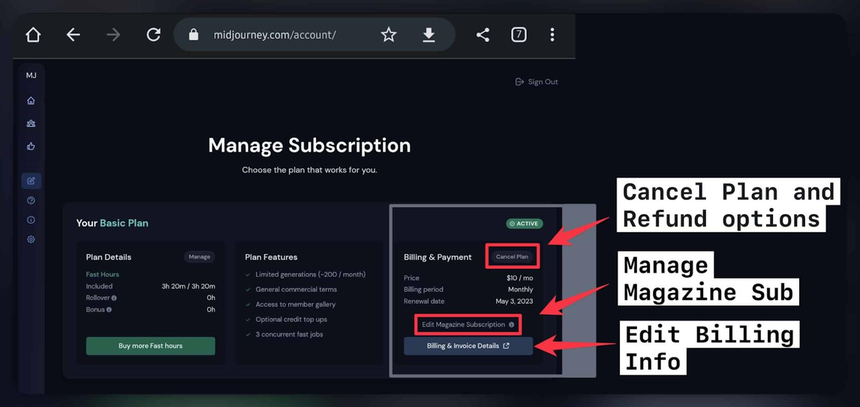
Confirm Cancellation
Click on “Cancel Plan” and confirm your decision when prompted.
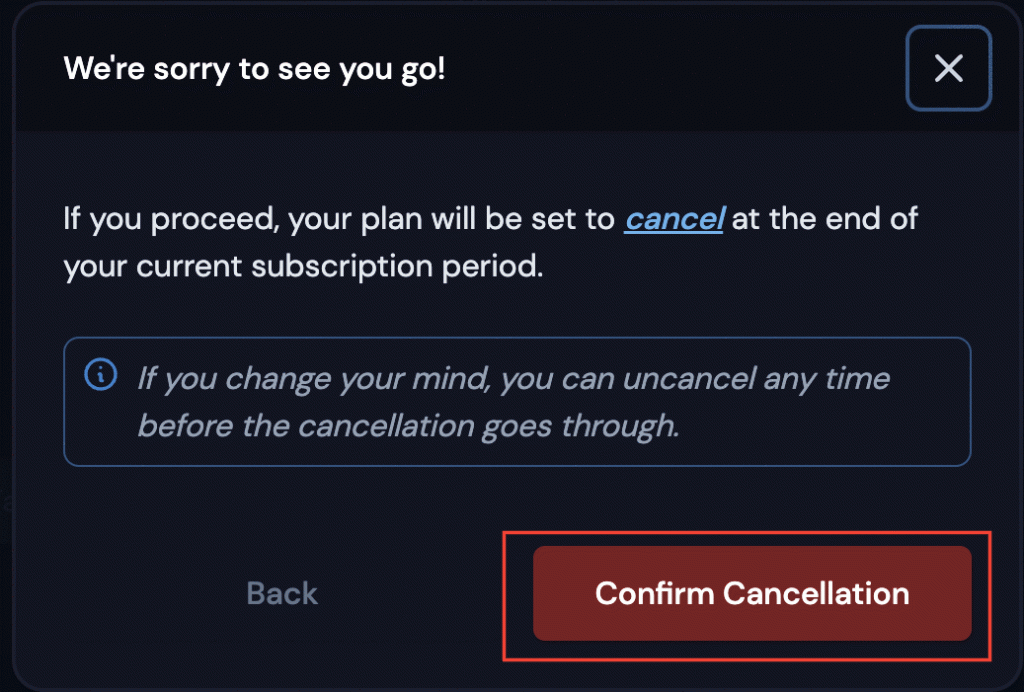
Effective Cancellation
Your cancellation will take effect at the end of your ongoing subscription period. During this time, you’ll retain access to all subscribed features, including GPU time.
Also, check:
Top AI Development Companies List
How to Manage Midjourney Subscription and Billing Information
Whether you want to check your current subscription details, payment information, or billing history, the Manage Sub page is your one-stop solution:
Log in to midjourney.com
Use your Discord account to log in to midjourney.com.
Authorize Discord Access
If prompted, click on the ‘Authorize’ button to grant the website access to your Discord account information.
Access the Manage Sub Page
Once logged in, click on the “Manage Sub” link in the sidebar.
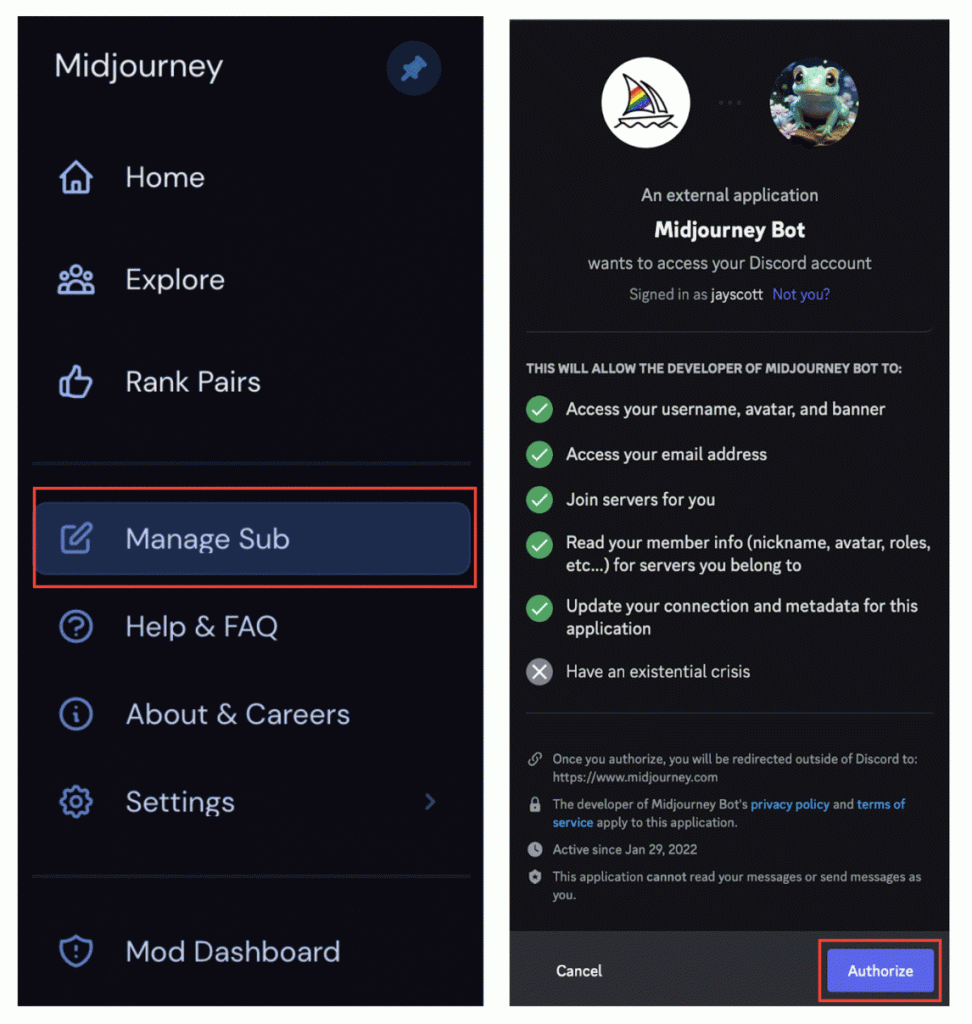
Troubleshooting Login Issues
If you encounter login problems, use the /subscribe command in Discord to receive a personalized link to the Manage Sub page. Ensure not to share this link with anyone.
View Midjourney Billing Information
To check billing information, click on the “Billing & Invoice Details” button in the “Billing & Payment” box. This will direct you to a Stripe page where you can review and update your payment method and view invoice history.
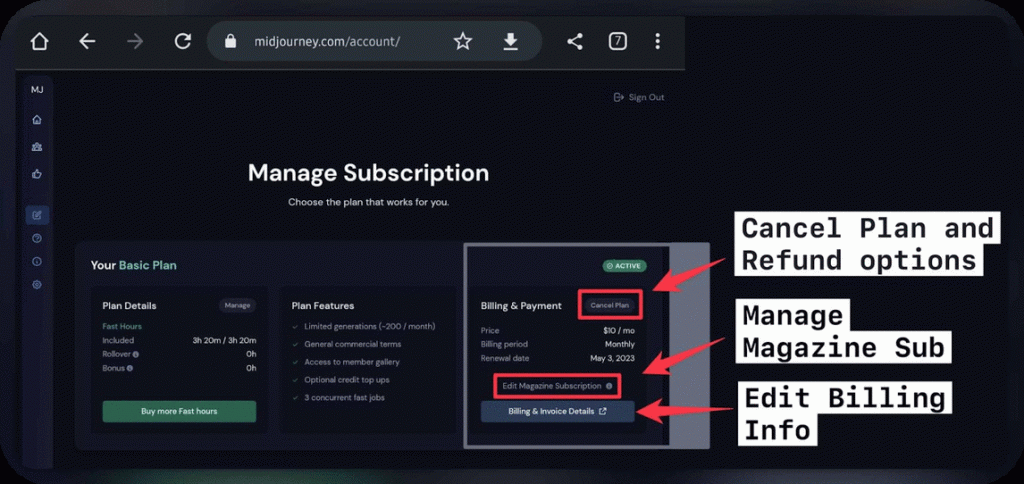
Inactive Subscriptions
If your subscription is no longer active, the “Manage Sub” page is still accessible. However, the “Billing & Invoice Details” button won’t appear. Click here to receive a personalized link to your customer portal via email.
Also, you can read:
How to Change Your Midjourney Subscription Plan
If you wish to modify your subscription plan on Midjourney, the process is simple and flexible. Follow these steps:
Visit the Manage Sub Page
Log in to your Midjourney account using your Discord credentials.
Scroll down past your current account details to find the list of available plans.
Explore Available Plans
Toggle between Yearly and Monthly Billing options.
A description of each plan will be provided to help you make an informed decision.
Select Your Desired Plan
Beneath the plan you’d like to switch to, click either “Upgrade,” “Downgrade,” or “Change Commitment.”
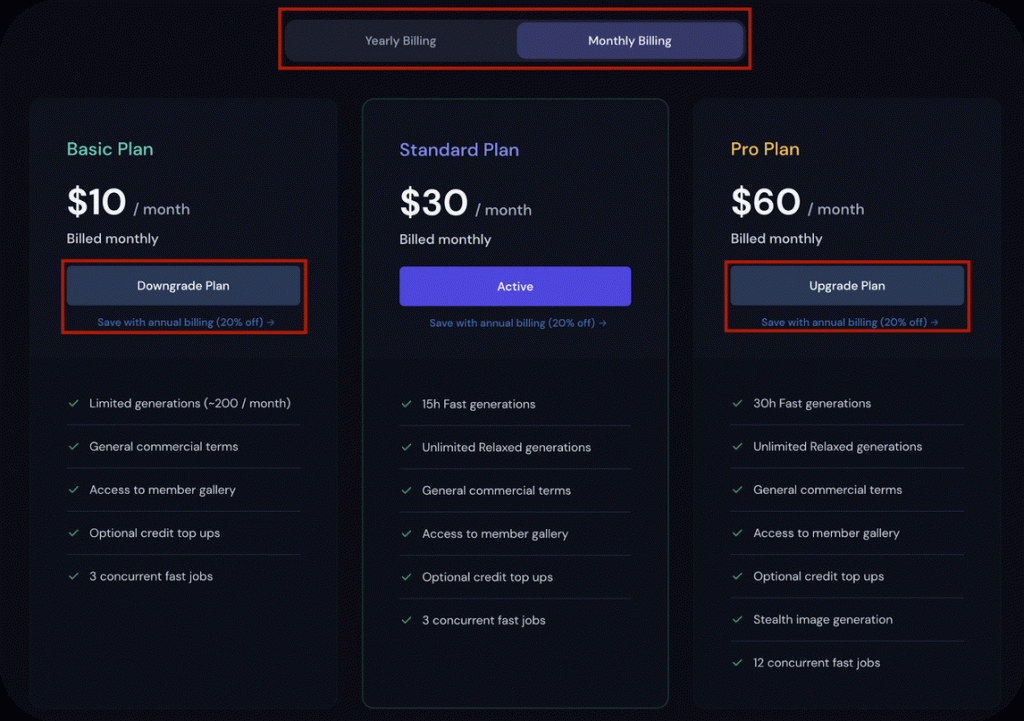
Immediate Upgrades
If upgrading, you have the option to make the change effective immediately. Enjoy a prorated discount based on the unused portion of your current plan.
Alternatively, you can choose to upgrade at the time of your regular subscription renewal.
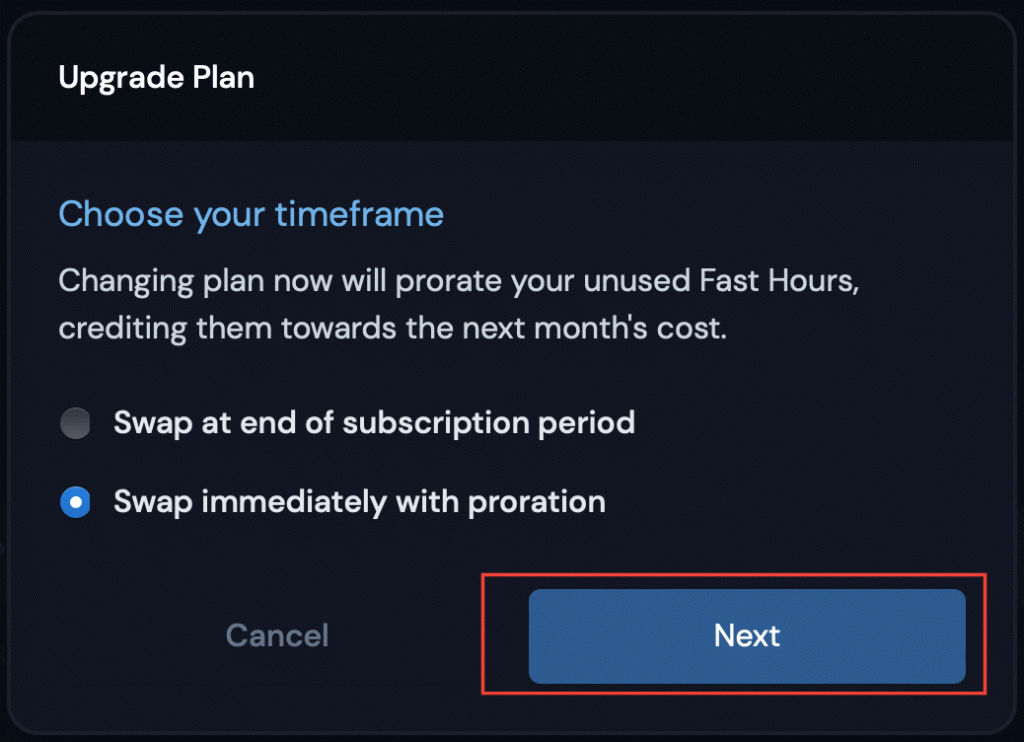
Downgrades
Downgrading takes effect at the end of your current billing period.
Note: Switching from a yearly plan to a monthly plan is considered a downgrade and is only allowed at the end of the current billing period. If you wish to move from a yearly plan to a higher-tier monthly plan, contact support for assistance.
How to Refund in Midjourney
Wondering about refunds? Here’s what you need to know:
Eligibility Criteria
You’re eligible for a refund if you’ve used less than 20 GPU minutes, approximately equivalent to 20 generated images.
Automatic Refund Option
If eligible, the website provides an option to automatically refund your plan when canceling your subscription.
The refund processes through your card as a reversal, and you won’t see a separate transaction. This may take up to 10 business days, but it typically occurs more swiftly.
Error: No Invoices Found
If the “Error: no invoices found for this subscription period” message appears during the refund request, it may indicate that the payment processor hasn’t completed the renewal processing.
Wait for an hour and attempt again. If the issue persists after receiving a new invoice in your email, contact billing@midjourney.com for assistance.
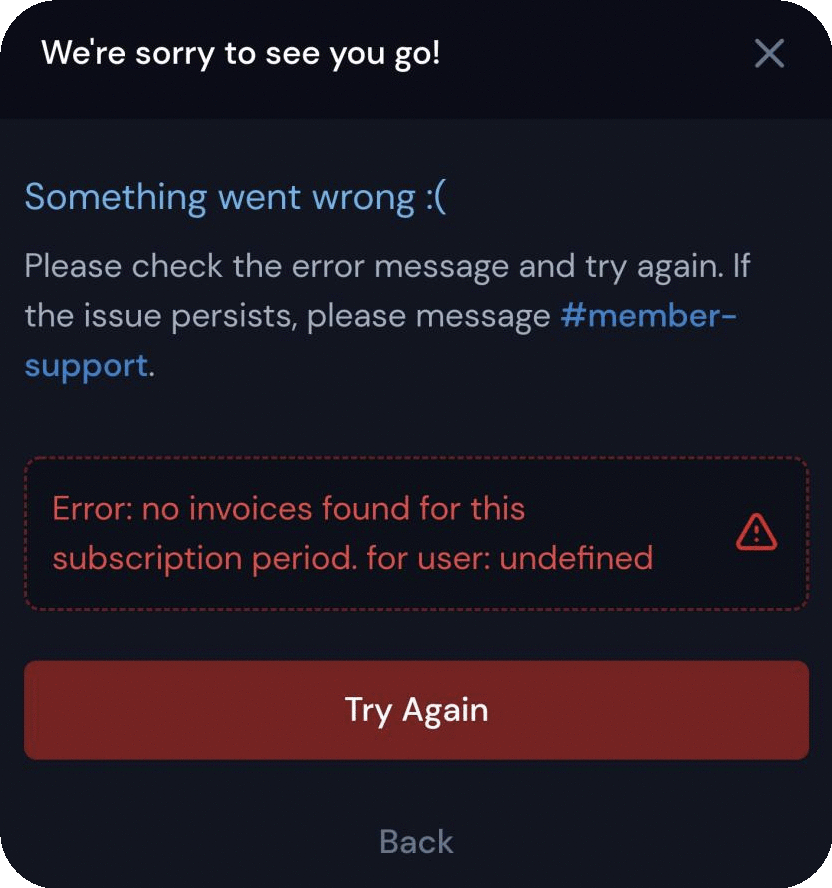
Summary of Key Points
Cancelling Your Subscription
- Visit the Manage Sub page while logged in with your Discord account.
- Click “Cancel Plan” in the “Billing & Payment” section.
- Confirm cancellation, effective at the end of the current subscription period.
Managing Subscription and Billing Information
- Log in to midjourney.com with your Discord account.
- Troubleshoot login issues with the /subscribe command in Discord.
- Access the Manage Sub page to view and update billing information.
Changing Your Midjourney Subscription Plan
- Modify your plan at any time on the Manage Sub page.
- Toggle between Yearly and Monthly Billing options.
- Choose “Upgrade,” “Downgrade,” or “Change Commitment” for your desired plan.
- Immediate upgrades with prorated discounts or upgrades at subscription renewal.
- Downgrades effective at the end of the current billing period.
- Special considerations for yearly to monthly plan switches.
Refund Policy
- Eligible for a refund if GPU usage is less than 20 minutes.
- Automatic refund option available during subscription cancellation.
- Refunds processed as card reversals, taking up to 10 business days.
- Troubleshoot “Error: no invoices found” by waiting an hour or contacting billing@midjourney.com.

Artem Ilchenko is a seasoned crypto enthusiast with a journey dating back to 2016. With a wealth of experience in blockchain technology, DeFi (Decentralized Finance), NFTs (Non-Fungible Tokens), and the broader cryptocurrency ecosystem, Artem is a passionate advocate for the decentralized future. His deep understanding of the intricacies of blockchain and its innovative applications has positioned him as a valuable resource in the ever-evolving world of digital assets. Artem’s commitment to exploring and promoting the potential of blockchain technology has made him a noteworthy figure in the crypto community.